With just a few taps, an Android phone can be weaponized into a covert hacking device capable of running tools such as Nmap, Nikto, and Netcat — all without rooting the device.
UserLAnd, created by UserLAnd Technologies, is a completely free Android app that makes installing Linux distributions quick and effortless, without any rooting. With this, it's possible to run an ARM64 Debian operating system alongside the current Android OS. Sometimes referred to as "AARCH64," this ARM architecture is the same used by the Kali Linux Raspberry Pi ARM images, which makes it easy to import Kali's tool repository. And best of all, the UserLAnd team recently added a dedicated Kali filesystem so importing repositories won't be necessary for all users.
All of the created filesystems are easily disposable. While many Kali tools work without issues, UserLAnd is still a new project and may cause some tools (like Nmap) to break or fail when executing certain commands. It's worth mentioning, these issues will likely be resolved in the near future.
- Don't Miss: How to Hack a Mac Password Without Changing It
For the technically inclined, UserLAnd utilizes custom scripts and executables that allow it to create the Debian and Ubuntu filesystems. One example of this is PRoot, an open-source software that implements functionalities similar to chroot. PRoot allows you to execute programs with an alternative root directory, no root needed. Normally, a user-space application will communicate directly with the Kernel through system calls. With UserLAnd, PRoot is running in the background, interpreting these system calls, and it will perform and manipulate them when necessary to emulate users and permissions in the filesystem.
We'll start by installing an SSH client, which will be the primary app for interacting with the Debian OS. Then, I'll walk through some OS setup tips and importing the Kali Linux repository to really turn Android into a hacking device. As some readers may know, Kali Linux is based on the Debian operating system, so importing their repository won't cause anything to break or become unreliable.
Step 1: Install the ConnectBot App (Optional)
UserLAnd recently added a built-in SSH functionality, so this step is no longer required. However, third-party SSH clients can still be used if preferred.
ConnectBot is an open-source SSH client designed for Android smartphones, which allows you to securely connect with SSH servers. This will be the primary way of interacting with the new UserLAnd Debian operating system. If you don't use or have access to Google Play, ConnectBot is available via the F-Droid repository.
- Play Store Link: ConnectBot (free)
- F-Droid Link: ConnectBot (free)
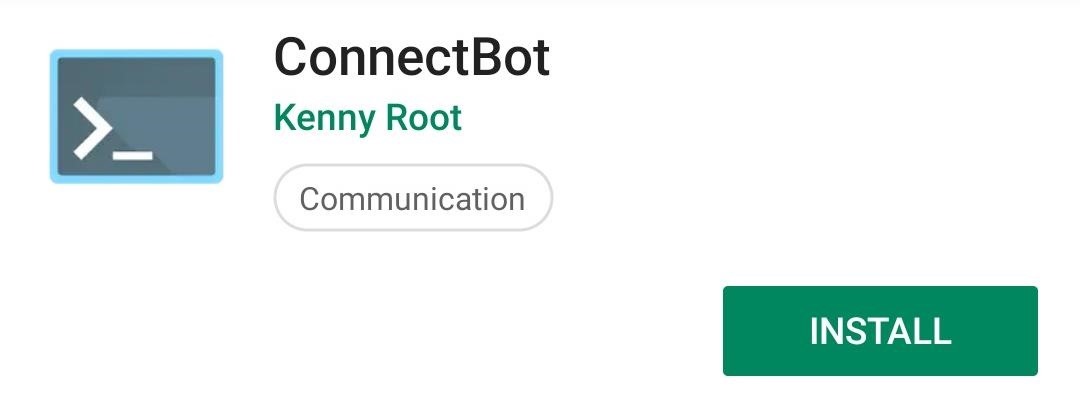
JuiceSSH is also a very good option to use instead of ConnectBot since it has more features, so you can use that if you'd rather. ConnectBot is more regularly updated and easier for beginners, so we went with that.
Step 2: Install the UserLAnd App
I've already covered what UserLAnd is and does above, so I won't go over anything else in detail here. The important thing is that you install it, and you can do so using either Google Play or F-Droid.
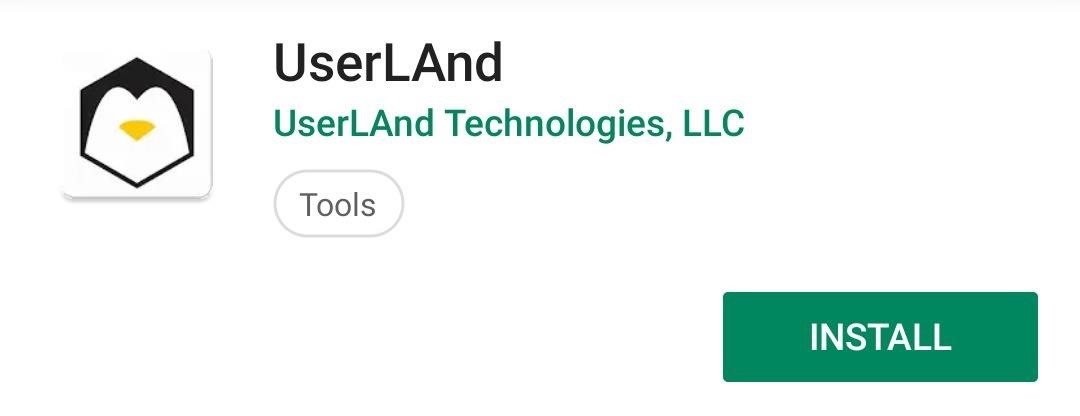
Disclaimer: UserLAnd does have limitations. Without root access, Android's Wi-Fi interface can't be switched into monitor mode, so traditional Wi-Fi hacking tools like Aircrack-ng won't work. However, there's still a lot that can be done with UserLAnd, as you'll see in future guides, and running Kali without rooting or wiping the Android OS is no easy achievement. So be sure to give the UserLAnd app a good rating on Google Play — the developers totally deserve some positive feedback.
Step 3: Create a New Filesystem
When the installation is complete, open UserLAnd, and view the "Apps" tab. Refresh the tab and wait a few minutes for the distributions to populate.
The Kali Linux OS has recently been added to the list of available distributions. Select "Kali" or "Debian" and the UserLAnd app will prompt for credentials. Create a username, password, and VNC password. The "Password" will allow access to the SSH server started when the filesystem is finished installing. The "VNC Password" won't be used in this tutorial but is required to proceed with the installation.
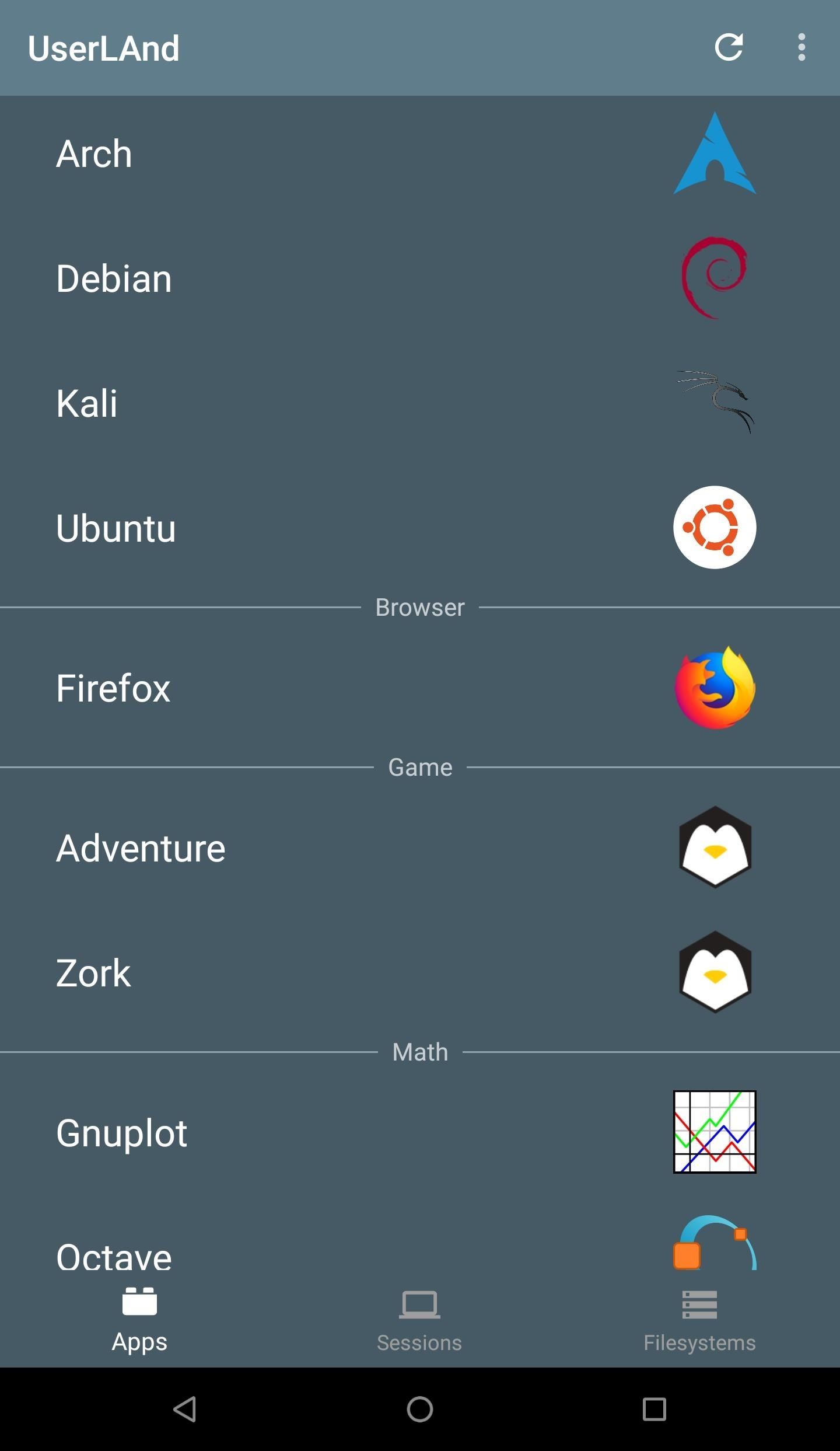
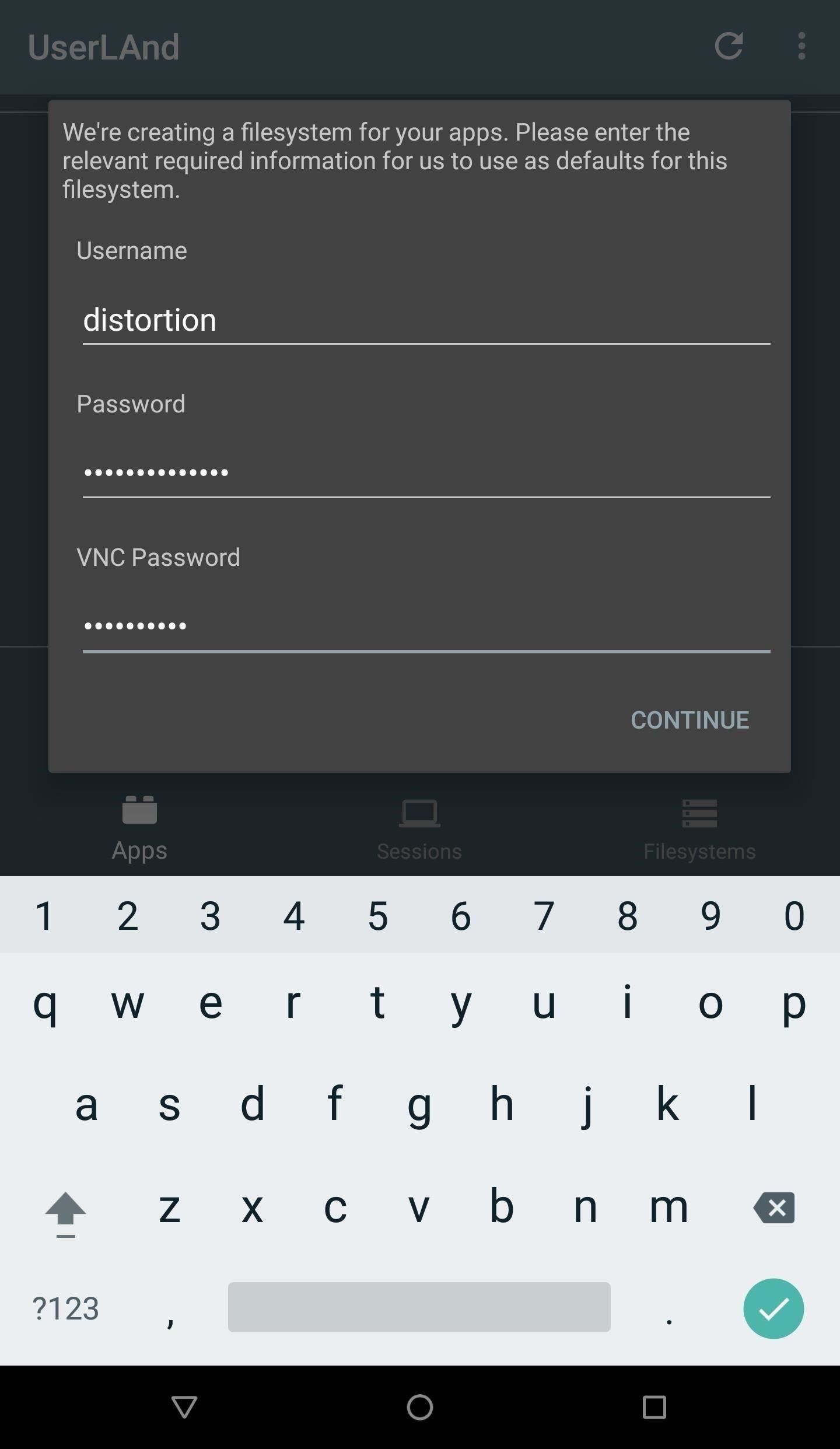
UserLAnd will then download the necessary executables and scripts from its GitHub repository that are used to create the filesystems. The time it takes to download and extract the required assets will vary based on the Android CPU and internet connection speed. The installation process took up to 20 minutes to complete in some tests, so be patient.
In my first attempt, UserLAnd returned the following "Could not extract filesystem. Something went wrong" error. Removing and reinstalling the UserLAnd application seemed to resolve the issue. If this error persists, open a new GitHub issue.
Step 4: Interact with the Filesystem
When the installation is complete, head over to the "Sessions" tab, and select the newly created option. UserLAnd will automatically attempt to open ConnectBot and ask "Are you sure you want to continue connecting?" Tap "Yes," and enter the password created in the previous step.
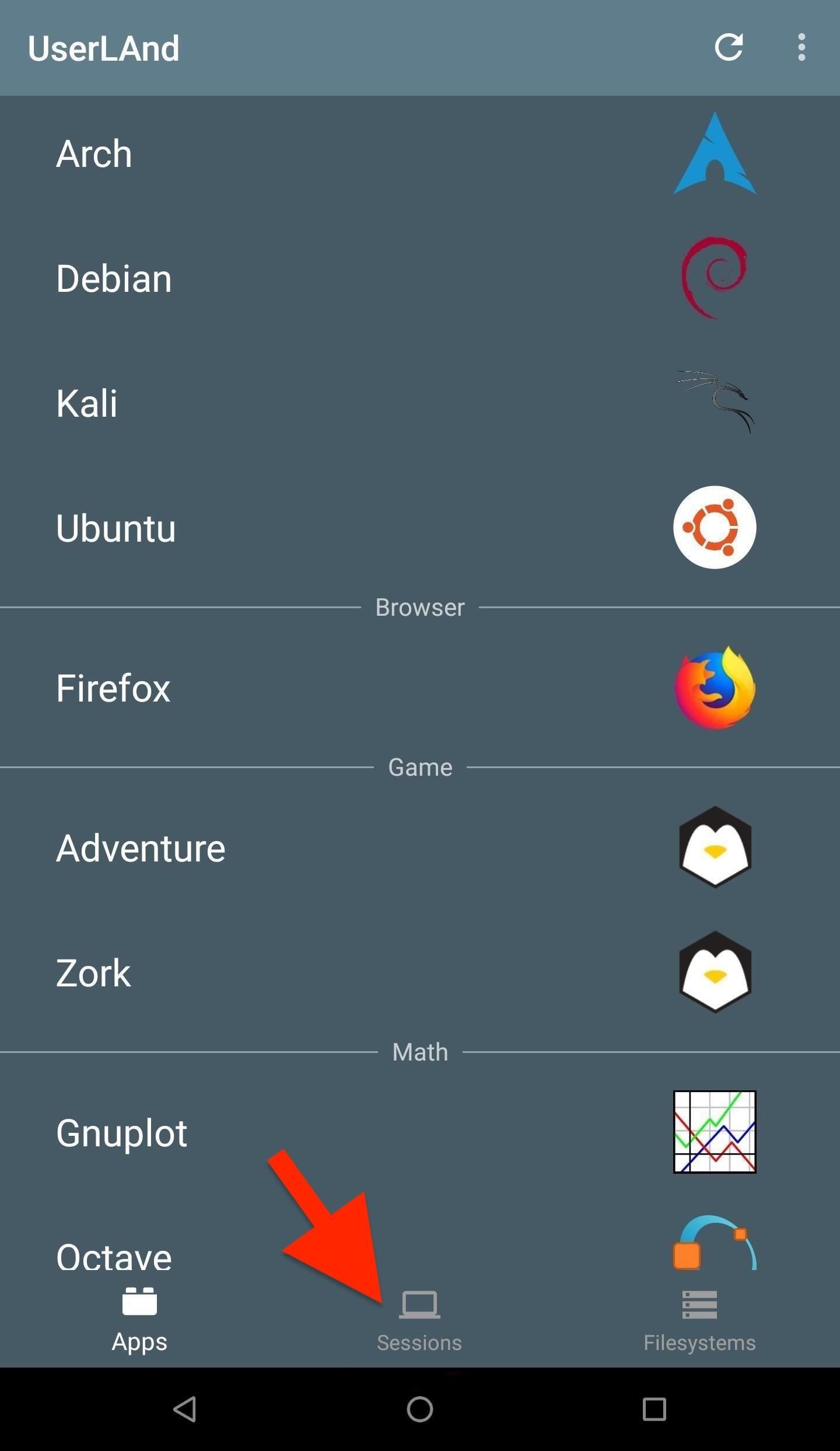
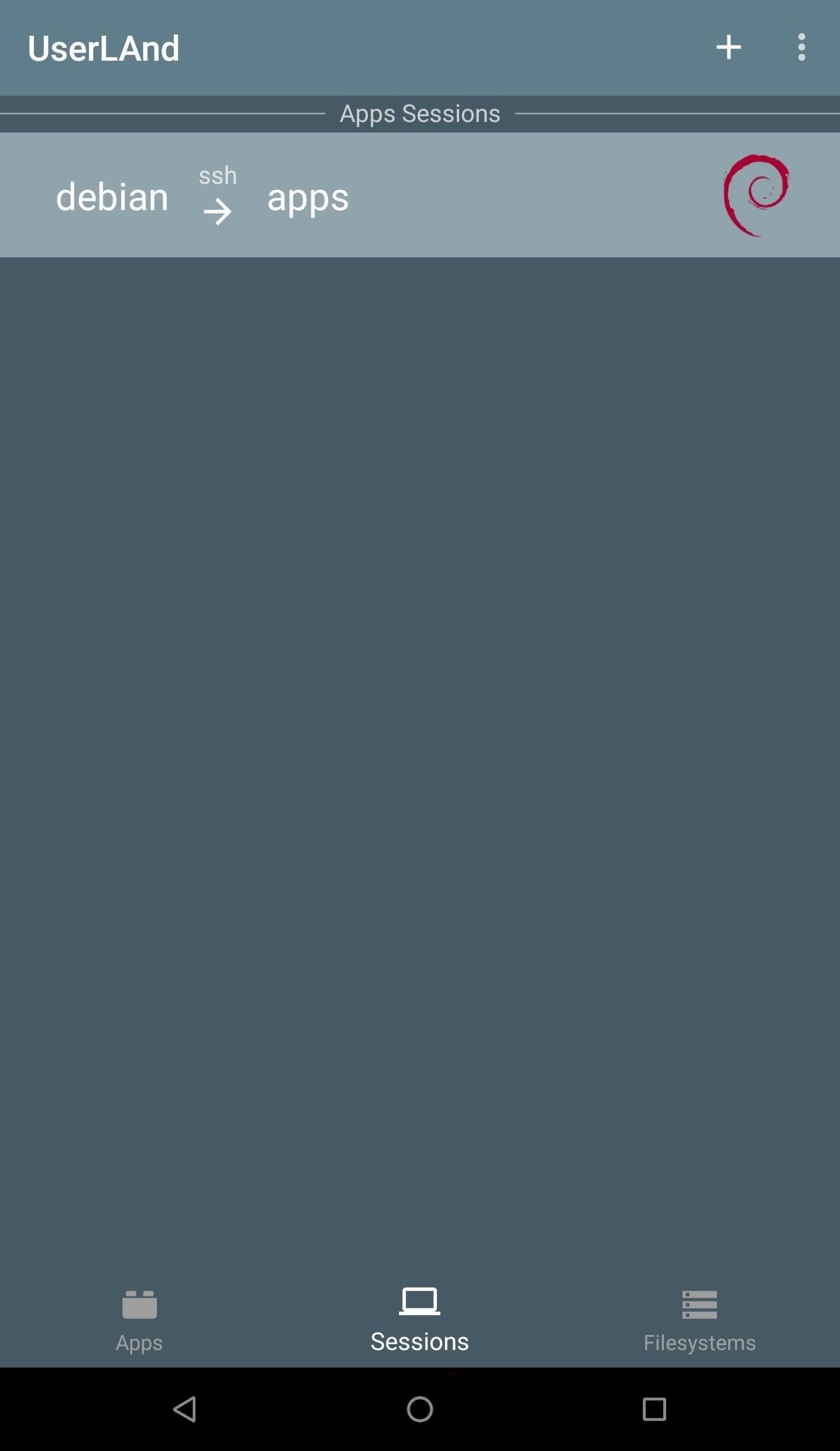
At this point, syncing a Bluetooth keyboard to the phone will make setting up the OS easier, but isn't required. If you don't use a Bluetooth keyboard, I recommend installing Hacker's Keyboard from the Play Store, and you'll see why as we continue.
Step 5: Update the OS
The first thing to do after installing a new operating system on your Android phone is making sure the system is fully up to date. This can be done by first using su to create a root shell. Next, use the apt-get update && apt-get dist-upgrade command.
distortion@localhost:~$ su
root@localhost: /home/distortion# apt-get update && apt-get dist-upgrade
Ign:1 http://cdn-fastly.deb.debian.org/debian stable InRelease
Get:2 http://cdn-fastly.deb.debian.org/debian stable-updates InRelease [91.0 kB]
Hit:3 http://cdn-fastly.deb.debian.org/debian stable Release
Get:4 http://cdn-fastly.deb.debian.org/debian stable Release.gpg [2434 B]
Get:5 http://cdn-fastly.deb.debian.org/debian stable-updates/main arm64 Packages [5096 B]
Get:6 http://cdn-fastly.deb.debian.org/debian stable-updates/main Translation-en [4512 B]
Get:7 http://cdn-fastly.deb.debian.org/debian stable/main Translation-en [5393 B]
Get:8 http://cdn-fastly.deb.debian.org/debian stable/contrib arm64 Packages [29.9 kB]
Get:9 http://cdn-fastly.deb.debian.org/debian stable/contrib Translation-en [45.9 kB]
Get:10 http://cdn-fastly.deb.debian.org/debian stable/non-free arm64 Package [50.8 kB]
Get:11 http://cdn-fastly.deb.debian.org/debian stablenon-free Translation-en [80.6 kB]
Fetched 5714 kB in 31s (183 kB/s)
Reading package lists... Done
Reading package lists... Done
Building dependency tree... Done
Calculating upgrade... Done
The following packages will be upgraded:
tzdata
1 upgraded, 0 newly intalled, 0 to remove and 0 not upgraded.
Need to get 270 kB of archives.
After this operation, 1024 B of additional disk space will be used.
Do you want to continue? [Y/n]In the case of the above output, there's only one package that needed updating, but this might not always be true.
- Don't Miss: Top 10 Things to Do After Installing Kali Linux
Step 6: Install Essential Software
This new filesystem is extremely bareboned and doesn't include very much software by default. Below are a few packages recommended for everyday Debian and Kali users. Some packages aren't required but will make it easier to follow along in future articles where Android is used as the primary hacking device.
- screen — Screen is a terminal multiplexer that allows users to run and alternate between several terminal sessions simultaneously. This is one of the most vital packages to install when using UserLAnd. Android phones don't handle prolonged SSH sessions well and tend to break connections for no apparent reason. Such breakage can cause running commands to fail with no way of reconnecting to the session to view the progress. Use Screen to maintain persistent shell sessions.
- net-tools — Net-tools is a suite of tools containing ifconfig, netstat, route, and several other useful networking applications.
- netcat — Netcat is a feature-rich UNIX utility designed to be a reliable tool for creating TCP and UDP connections. Netcat can be used to create and interact with simple macOS backdoors.
- neofetch — Neofetch (shown in the cover photo of this article) is a cross-platform system information gathering tool. It conveniently displays system specifications alongside the distribution logo. There's no real function for this package other than showing-off the distribution to coworkers and friends or creating cover photos for WonderHowTo. Neofetch is a little buggy with UserLAnd distros, but you may want to know how I created the cover photo, so I'm including it here.
- gnupg — GnuPG (sometimes referred to as gpg) is generally used for encrypting files and securing email communications. Some installer scripts (like Metasploit) use gpg in order to import their software signing keys. It's possible to manually install Metasploit without gpg, but it will make the process less complicated.
- curl — cURL is a command line tool capable of downloading files over HTTP and other popular protocols. This is a useful tool to have for downloading files from the internet.
- wget — Like cURL, wget is a command line tool used to download files from the internet. Some developers prefer wget over cURL, so it's helpful to keep both installed and available.
- git — Git is a popular version control software and is commonly used to clone (download) GitHub projects. Git is often recommended by Null Byte users.
- nano — Nano is a command line text editor. Nano will make editing files via SSH more convenient. If Vim or Emacs is preferred, download those text-editors instead (or in addition to nano).
The above packages can be installed using the apt-get command.
apt-get update && apt-get install net-tools netcat neofetch gnupg curl wget git nano screenStep 7: Import the Kali Linux Repository (Conditional)
If you installed the Kali OS in Step 3, this step can be skipped. For Debian OS users, importing the Kali repository into your distribution isn't mandatory. However, doing so will allow for quick installations of applications such as sqlmap, Commix, Bettercap, Nikto, dnsmap, and hundreds of packages that can't be found in Debian's default repositories.
To start importing the Kali Linux repository, use nano to add Kali's repository to the /etc/apt/sources.list file.
nano /etc/apt/sources.listAdd the below line to the bottom of the file (shown below), then use Ctrl + X to exit and save the changes. ConnectBot has on-screen buttons for keys like Ctrl and Shift. Alternatively, a Bluetooth keyboard or the Hacker's Keyboard app will come in handy for exiting the nano terminal.
deb http://http.kali.org/kali kali-rolling main contrib non-free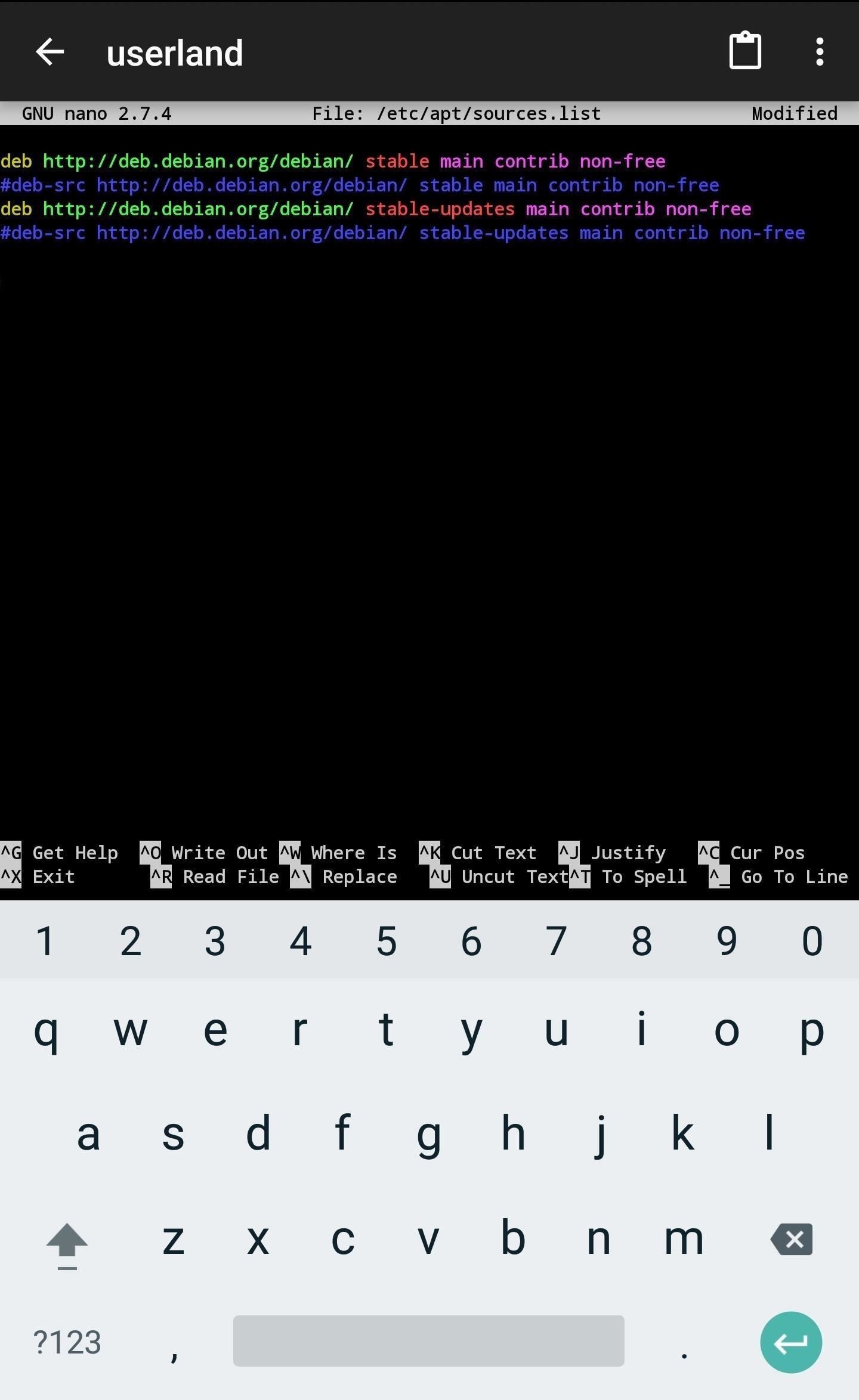
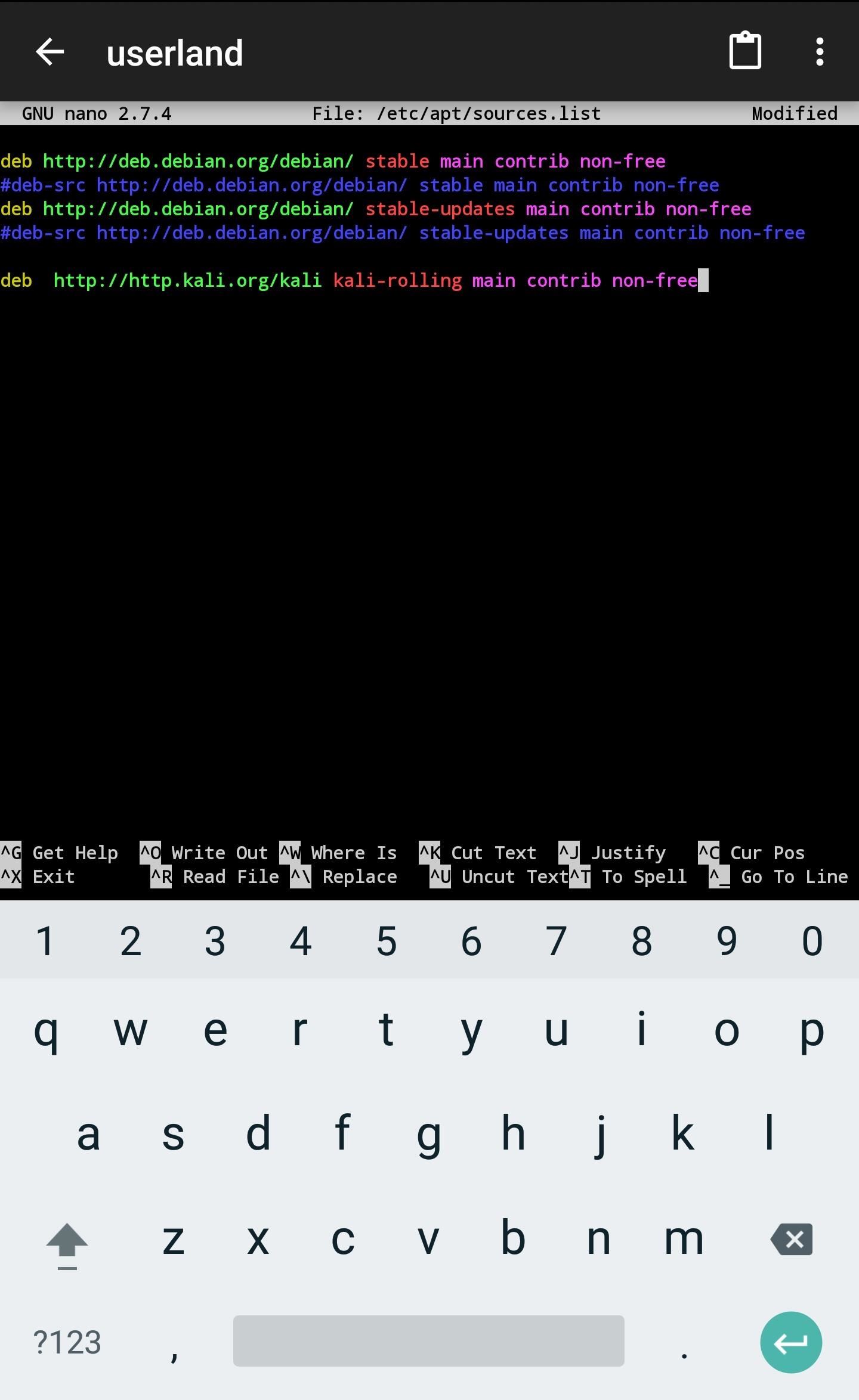
Then, add the Kali signing key using the following wget command.
wget -q -O - https://www.kali.org/archive-key.asc | apt-key add -If the command was successful, the terminal will return "OK" (shown below). Finally, update the APT cache using the apt-get update command.
root@localhost:/home/distortion# wget -q -O - https://www.kali.org/archive-key.asc | apt-key add -
OK
root@localhost:/home/distortion# apt-get update
Ign:1 http://cdn-fastly.deb.debian.org/debian stable InRelease
Hit:3 http://cdn-fastly.deb.debian.org/debian stable-updates InRelease
Hit:4 http://cdn-fastly.deb.debian.org/debian stable Release
Ign:2 http://ftp.halifax.rwth-aachen.de/kali kali-rolling InRelease
Get:6 http://ftp.acc.umu.se/mirror/kali.org/kali kali-rolling Release [29.6 kB]
Get:7 http://ftp.acc.umu.se/mirror/kali.org/kali kali-rolling Release.gpg [833 B]
Get:8 http://ftp.acc.umu.se/mirror/kali.org/kali kali-rolling/main arm64 Packages [16.4 MB]
64% [8 Packages 9415 kB/16.4 MB 57%] 546 kB/s 13s- Don't Miss: How to Create an Undetectable Payload
More Weaponized Android Coming Soon
With UserLAnd, turning Android's into hacking devices is easy. While Android is slower at processing data than Raspberry Pis, it still makes a great, easily concealed offensive tool capable of running Kali software.
In upcoming articles, I'll show how to hack websites, Wi-Fi passwords, and Windows 10 using only Kali on Android. If you have any requests for Kali software you'd like to see running in Android, be sure to leave a comment below.
Just updated your iPhone? You'll find new emoji, enhanced security, podcast transcripts, Apple Cash virtual numbers, and other useful features. There are even new additions hidden within Safari. Find out what's new and changed on your iPhone with the iOS 17.4 update.

















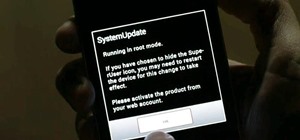





44 Comments
Nice One Dude...
Thanks for this...
When i write this: apt-get update && apt-get dist-upgrade command.because am using Kali not Ubuntu or Debian, the screen shot below is what I see,
I like it. Just... JuiceSSH for the ssh client, and install mosh on the VM to help the ssh be more robust.
I used to use connectbot, then I grew up. I like your rec of hacker's keyboard too.
Super cool, thanks for this. What are the real world applications and benefits of this? (I'm new to this).
Thanks for this great article. A question, how can I use ssh from my laptop to access this OS on local network? Thanks in advance.
Nevermind. It opens a 2022 port for ssh, so we can access it with the local_ip:2022. Thanks anyhow.
Nice one sir, its really a great tutorial, helped me a lot.
I keep getting an error on step 7, I get error "gpg: can't connect to the agent: IPC connect call failed" (by the way, I set the username as "distortion" just to follow it better)
It worked once, but I redid it because I restarted my phone (S9+) and it was working fine, does anybody know where I may have messed up?
Thanks, I look forward to the aircrack tutorial :)
Idid everything as mentioned in the article but after nano the sources, saving whetting kali repo, the apt-get update is getting the debian resourcesa but kali's resources dont show in the getting list.
SOLVED using apt-get clear
Illegal instruction
How to fix this..
Try running the following command:
chmod +x ngrok
Then run
./ngrok --help
Also try
chmod 777 ngrok
and then
./ngrok --help
Report back if this works
Did you setup the Ngrok authtoken? It could be a limitation of the free account too. There's an article being published later this week that features Ngrok and UserLAnd. Check back in a few days.
Awesome Perfect. But as we are using SSH for connection, would it allow us to drop the interface to Monitor Mode? If anyone has tried, please update.
Awesome ;) Eagerly waiting for the next article. All is fine on S9+ Thank you mate.. Cheers !
Everytime I try to use apt-get upgrade or install anything I get this:
dpkg: error processing archive /var/cache/apt/archives/base-files1%3a2019.1.1arm64.deb (--unpack):
can't stat package info file '/var/lib/dpkg/tmp.ci/control': Permission denied
Errors were encountered while processing:
/var/cache/apt/archives/base-files1%3a2019.1.1arm64.deb
E: Sub-process /usr/bin/dpkg returned an error code (1)
Permissions denied usually means root (sudo) is required to run the command. The dpkg error could be a sign that something was partially installed and/or broken. Reboot your phone, then try:
If that doesn't work, you might want to try rebuilding the OS from scratch within the UserLAnd app.
I tried both of those and now I am getting this:
tar: .: Cannot stat: Operation not permitted
tar: .: Cannot stat: Operation not permitted
tar: Exiting with failure status due to previous errors
dpkg-deb: error: tar subprocess returned error exit status 2
dpkg: error processing archive /var/cache/apt/archives/libnettle63.4.1-1arm64.deb (--unpack):
dpkg-deb --control subprocess returned error exit status 2
Errors were encountered while processing:
/var/cache/apt/archives/libnettle63.4.1-1arm64.deb
E: Sub-process /usr/bin/dpkg returned an error code (1)
UserLAnd has a built in terminal and ssh client now. You can use that and not download and install ConnectBot. Just FYI.
Also, UserLAnd is free as in freedom and as in $. UserLAnd also has at most 2 people working on it on any given day, so please give us a shout out and a good review if you like what we are doing. If you don't like our work, please file issues here on github: github.com/CypherpunkArmory/UserLAnd/issues
We don't support running at true root yet, so it is good to point out that not all pentesting will work currently. It has to be something that is possible for a standard android apps permissions.
I can't get past Step 4 (Interact with the Filesystem)
The message I get; Starting Service...
Any help or pointers?
Thanks
I installed Kali...
There is some development, but am again stack here...
Connecting to localhost:22 via ssh
Connection Lost
failed to connect to localhost/127.0.0.1 (port 22): connect
(Connection refused)
connect failed: ECONNREFUSED (Connection refused)
How About Termux?
How to fix this error
What type hacking it can do
Help me out on this i try to type my password nothing is showing
This is happening to me too and i don't know how to go about it
Type your password its just hidden
How do I confirm my password input, having the same issue here?
when i try install anything it says i need superuser acces any way i can bypass that to access the ful capabilities of kali on android
I keep getting this message if i try to instal al the tools pls help
debconf: delaying package configuration, since apt-utils is not installed
E: Setting in Start via TCSAFLUSH for stdin failed! - tcsetattr (13: Permission denied)
dpkg: error: requested operation requires superuser privilege
E: Sub-process /usr/bin/dpkg returned an error code (2)
hi you are a great,
how do i activate the monitor mode on my OnePlus 5t? (assuming it can be done)
I want to know if I can install Kali Linux on a Mobile device without Android.
I mean turn the full device to Kali Linux machine, removing Android OS, and the device will boot as Kali Linux, same like Lap Top or any computer.
Is that is possible??
Yes but only on a few models.
.
I drop a screen shot some days now,never gotten any answer to my issue,please review my issue and resolve it urgently.
Im getting this error in my pixel 2. What should I do . Plsss helppp
I'm on Android 10 and had the same issue. The secret is in the text.
"Requested operation requires superuser privilege"
You'll need to prefix all apt-get commands with sudo, such as:
sudo apt-get update
sudo apt-get dist-upgrade
Now that we've done this how can we use nmap to bruteforce snapchat?
after i install kali linux in userland and sometimes after i update , upgrade or install tool a notification like this will appear:
E: Setting in Start via TCSAFLUSH for stdin failed! - tcsetattr (13: Permission denied)
does anyone know what that means?
thank u
does anyone know what that means?
thank u
I often use the lucky patcher application to mod android games
Please explain me. I added sudo at the beginning but I get this error and I do not have a clue about this.Thank you.
Is it possible to install kali linux in VMOS sir,if possible to install kali linux in VMOS in Android is it require to root or not please help me sir
I'm unable to use. Tp link wn722 v3 external wifi adaptor in it nothing show when i use ifconfig cmd it shows no external extension
What is to be done after this? Is there something wrong or what? I cannot understand anything from here
Share Your Thoughts